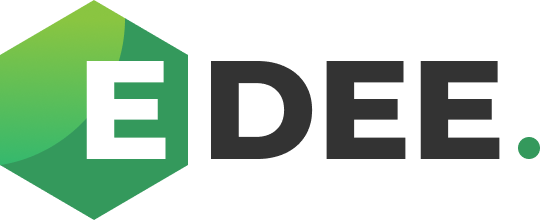Repeating Budget Scheduler
The Repeating Budget Scheduler ia a powerful feature within EDEE designed to give you proactive control over your campaign spending. The scheduler allows you to set unique budget amounts for future repeating cycles, ensuring your ad spend is strategically planned for seasonality, promotions, and other key periods.
This tool helps you manage your long-term budget strategy with precision and ease.
Benefits of using the Repeating Budget Scheduler
Proactive Planning
Plan your budget strategy for an entire year in advance. Easily account for seasonal peaks, promotional periods, or planned downtime without needing to make last-minute manual changes.
Avoid the Rush at the Start of the Month
Monthly budgets typically change for seasonality. Avoid having to log in and make changes to all budgets at the start of every month by updating future cycle budget amounts before they start.
Smart Automation
Say goodbye to manually pausing and re-enabling campaigns. The zero-budget automation saves you time, reduces the risk of human error, and prevents unwanted ad spend during inactive periods.
Full Transparency
With a detailed audit trail for every manual and automated action, you have complete visibility and accountability. Understand exactly why a budget changed or why campaigns were paused at a glance.
How to Use the Repeating Budget Scheduler
Get started by navigating to the Budgets dashboard in your EDEE account
Locate the Budget you want to schedule or create a new Budget
(for existing budgets, click Edit in the top right and then select the Amount tab / for new Budgets Step 2 of the creation process )
Ensure your budget frequency is set to Monthly or Custom Repeating.
Below the main budget settings, locate the Schedule budget amounts for future cycles section
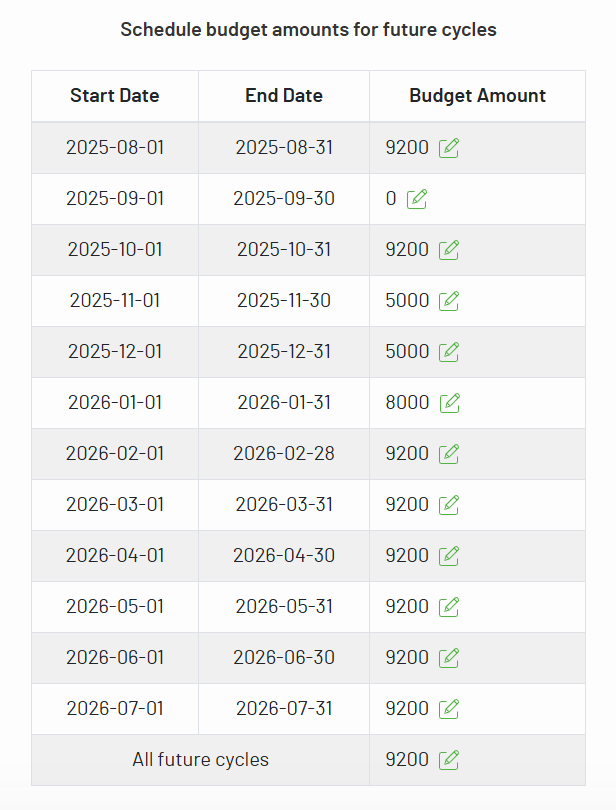
This table displays the current budget cycle followed by the next 11 future cycles, each with a start date, end date, and budget amount
To set a unique budget for a specific cycle, simply edit the amount in its corresponding input field
Use the final All future cycles row to set the default budget amount for the 13th cycle and beyond
Once you have configured your future budgets, click the Save changes button at the bottom of the page
NOTE - Only users with write access to the budget (e.g., Super Company Admin, Admin, Manager) can make changes to the budget schedule
Understanding the Repeating Budget Scheduler
Automatic Cycle Display
The scheduler is designed for relevance. Even if your budget’s original start date is in the past, the schedule table will always begin with the currently active cycle. This prevents clutter from historical data and allows you to focus immediately on managing current and future spending
Zero-Budget Automation
You can schedule a budget of 0 for any cycle to automatically pause campaign activity. The Repeating Budget Scheduler will:
Pause Campaigns: At the start of a 0 cycle, EDEE will automatically pause all associated campaigns on the ad platforms
Remember Active Campaigns: The system keeps a record of exactly which campaigns were active before the pause
Re-enable Campaigns: At the start of the next cycle, if the budget is greater than 0, EDEE automatically re-enables only those campaigns it previously paused, ensuring a seamless transition back to active advertising
Handling Inactive Budgets
If a budget is paused for one or more cycles and then reactivated, the scheduler intelligently updates itself by:
Applying the correct budget for the current cycle based on your schedule
Removing any past, skipped cycle rows from the table
Ensuring 12 future cycles are always visible for planning, regenerating them if necessary from your "All future cycles" setting
Logs
The Repeating Budget Scheduler provides a complete audit trail for every action in the Change History tab:
Manual Updates: Any changes you save to the schedule are logged under your user name.
Automated Budget Changes: When the system applies a scheduled amount, it is logged under the "Budget Scheduler" user.
Automated Pauses/Re-enables: All automatic campaign pauses (due to a 0 budget) and subsequent re-enables are clearly logged, providing full visibility into the system's actions.
Troubleshooting and Support
Common Scenarios
Schedule Resetting: If you change the budget’s core timing (e.g., the "Monthly budget start date" or the "Custom" period), the schedule table will regenerate to match the new dates. You will need to re-enter any custom amounts for the new cycles.
Activation After a Pause: When reactivating a budget, note that the schedule view will fast-forward to the current active cycle, and any past scheduled rows from the inactive period will be removed.
Contact Support
If you encounter any issues or need further assistance, please reach out to our support team through the EDEE live chat widget or via email at hello@edee.ai