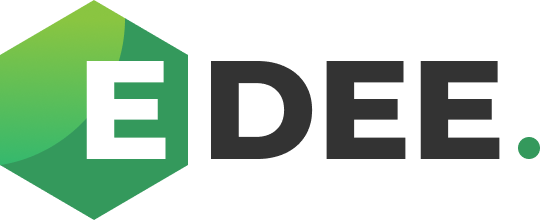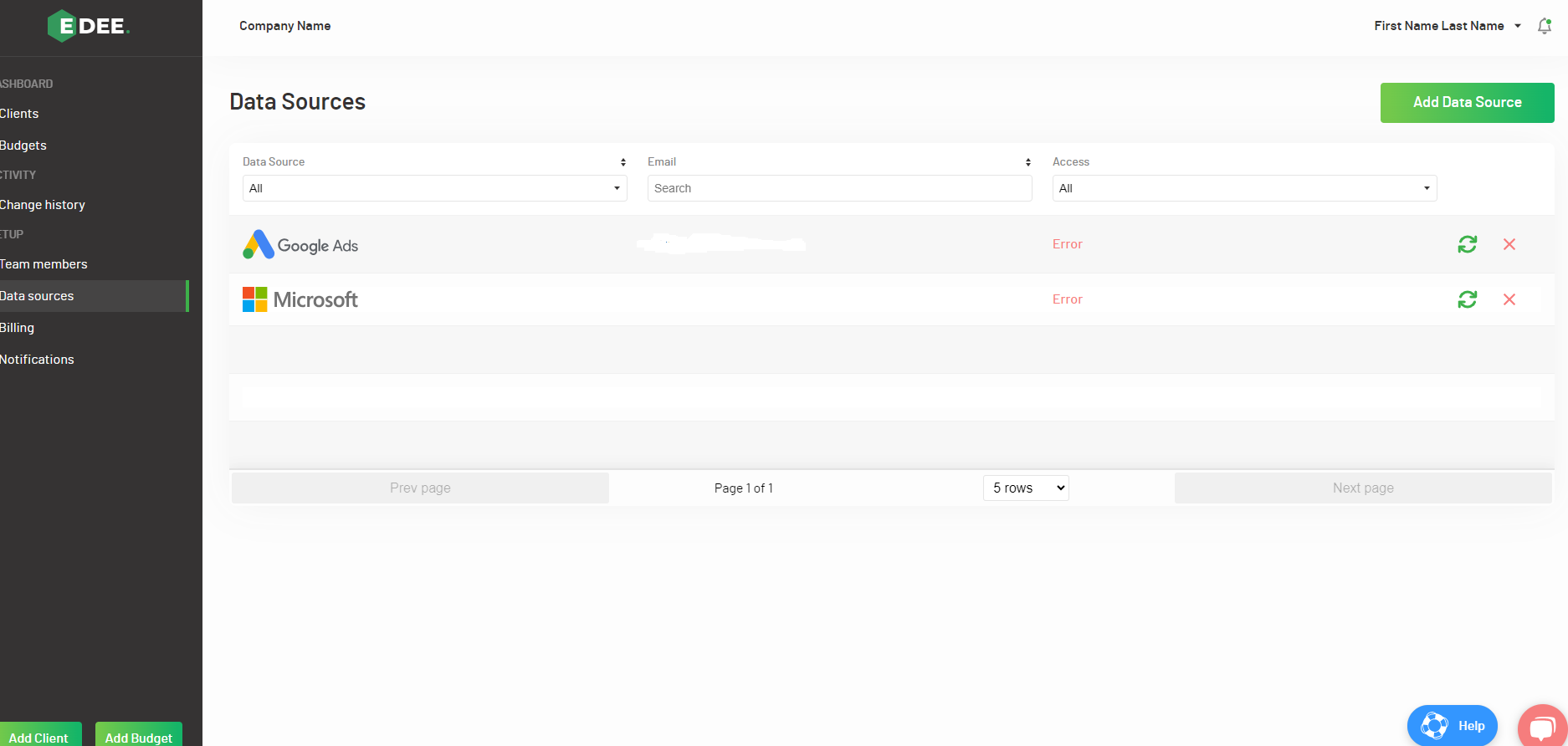My existing Data Source is showing an error with the connection
If there is an error displaying on the 'Data Source' page (viewed by selecting ‘Data Source’ from the menu on the left hand side of the page), the affected accounts will need re-adding:
Do not delete the existing connection, simply click ‘Add Data Source’ and reconnect using the same credentials by following the steps below:
1. Clicking ‘Add Data Source’ at the top of the page will then prompt you to select which source you wish to reconnect - Google, Microsoft, Meta or Linkedin Ads
2. You will then be prompted to enter the required credentials and grant full access permissions in order for the connection to be successful.
NOTE - Allow up to one hour for the data to re-sync. Should your data still not display correctly after this time, contact our Support Team to assist further.
Our Technical Support Team can be contacted by Live Chat when logged into your EDEE account or by email.