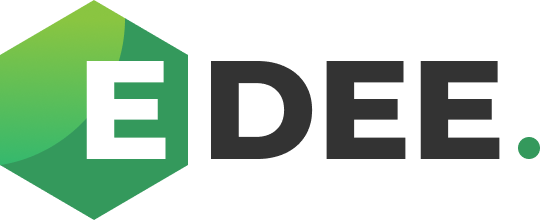Campaigns Dashboard
The Campaigns Dashboard displays a comprehensive list of all accessible campaigns and indicates whether they have been allocated to an EDEE Budget. To view this, select 'Campaigns' in the Dashboard section of the menu on the left-hand side of the page;
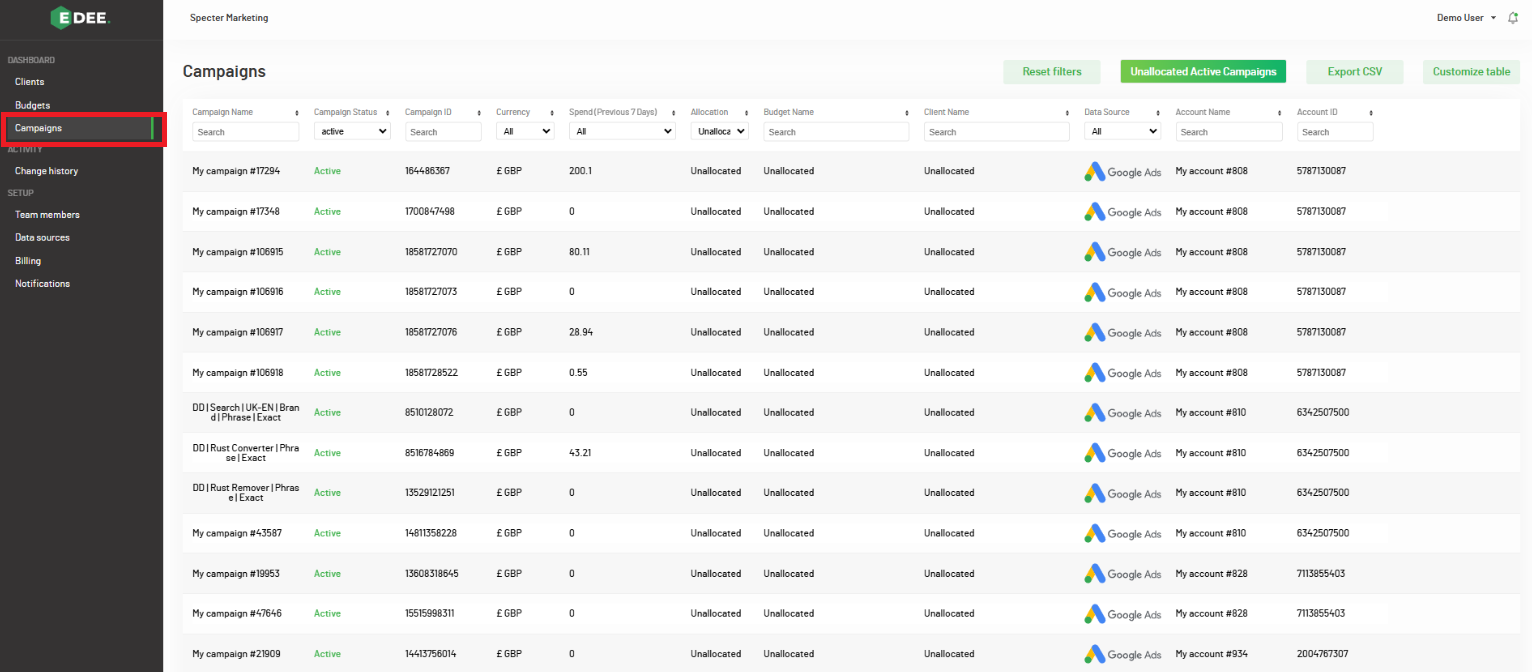
Want to add more Campaigns? - Connecting a new Data Source
- By default, your campaign data will be displayed in a table that includes all available metric columns and filtered to show all Campaigns.
- Amend this in the Allocation column by filtering using the arrows to the right of the header to show All / Unallocated / Allocated;
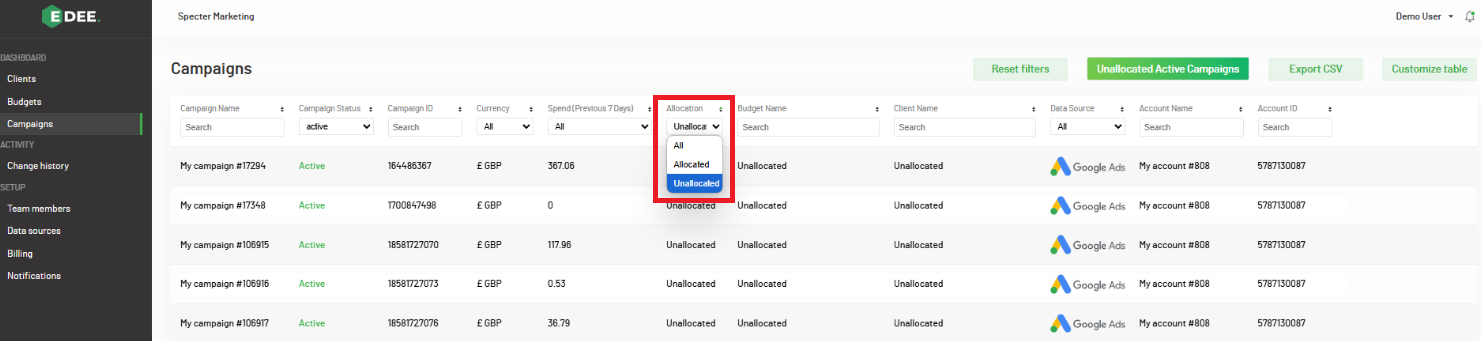
Top Tip - Click 'Unallocated Active Campaigns' to easily reapply this filter to your table;
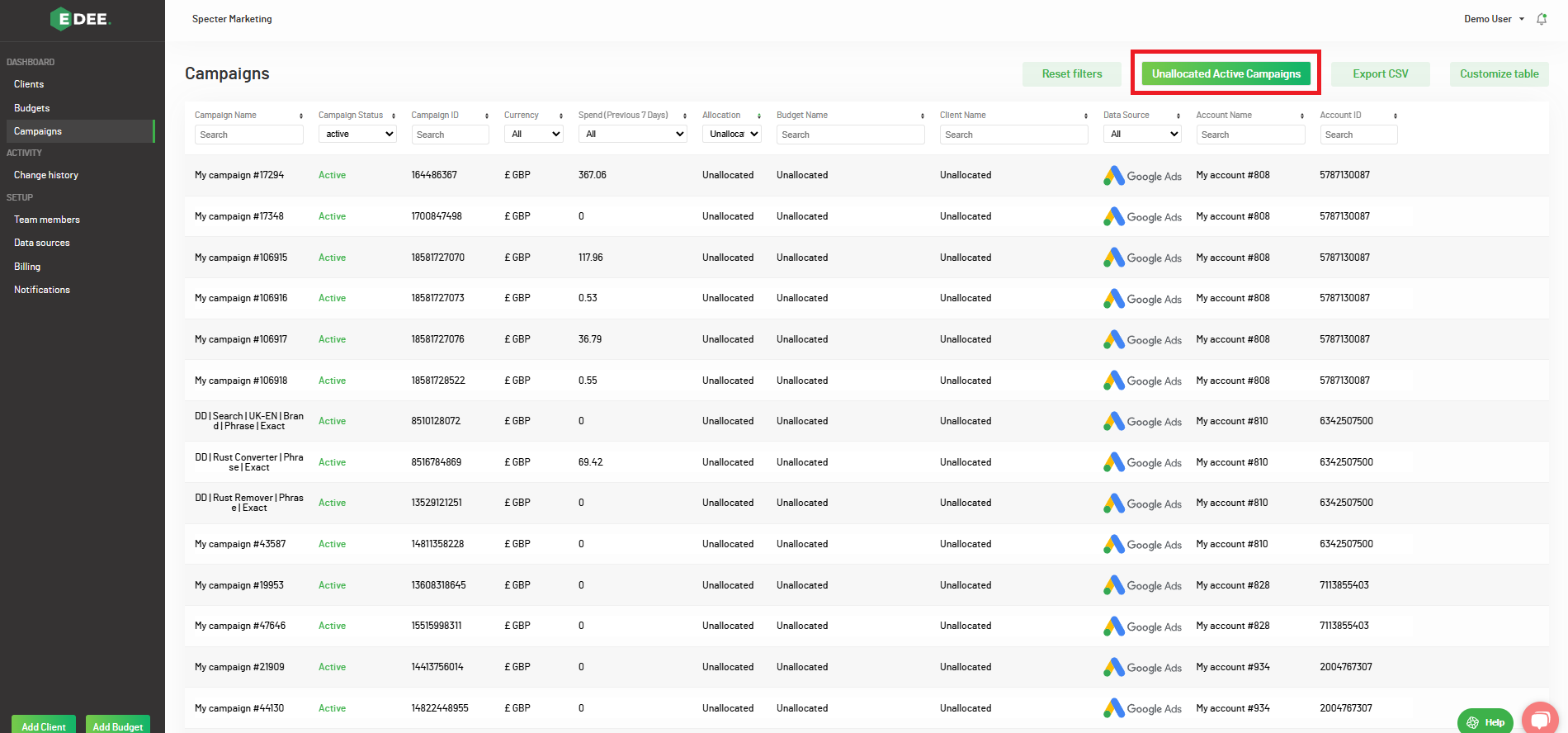
- You can customise your table by clicking 'Customize Table' in the top right of your table. This will list the metrics that can be selected or deselected, and added or removed from your view;
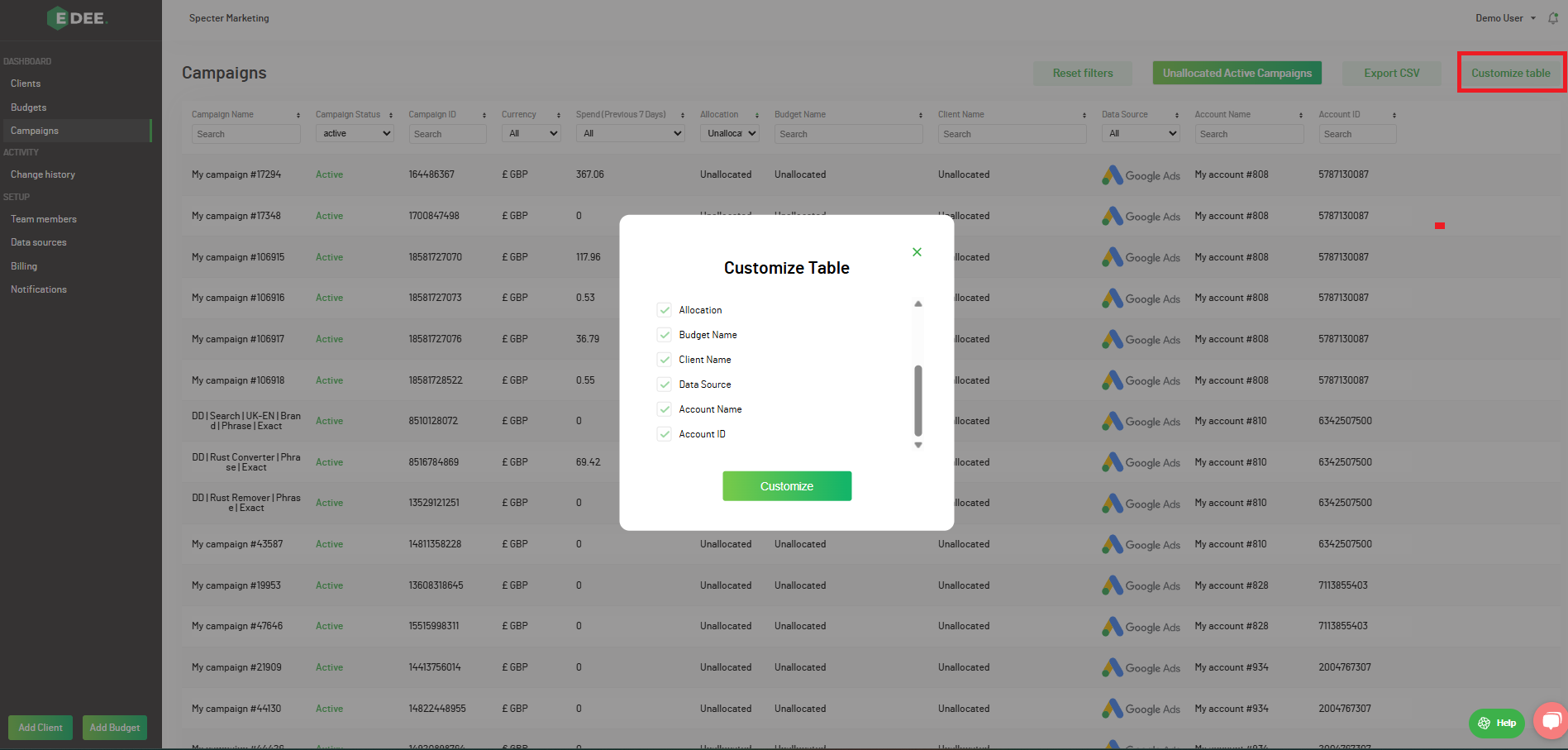
2. Each metric column has a search option (such as campaign or account name) or a data filter. Use the arrows next to each header to sort your data in ascending or descending order;
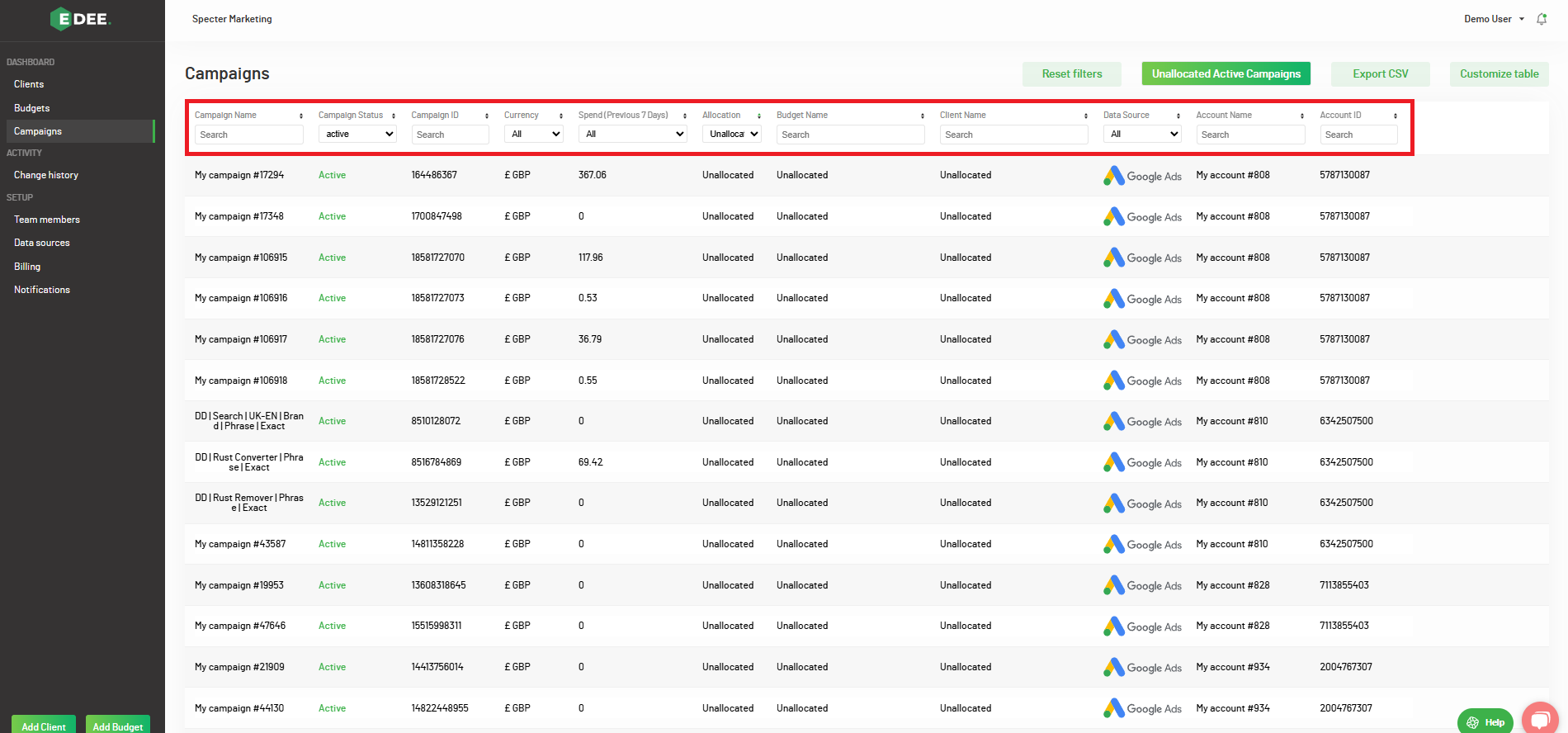
Top Tip - Clicking 'Reset filters' will remove any filters you have applied;
3. Your customized table can be easily exported from EDEE as a file by clicking 'Export CSV'
NOTE - When creating or updating an EDEE Budget, you will not be able to select a Campaign that is already being used in another Budget during the Campaign selection step. This restriction is in place to ensure that each Campaign is only allocated to one EDEE Budget, preventing any potential conflicts in Automations and Budget Management