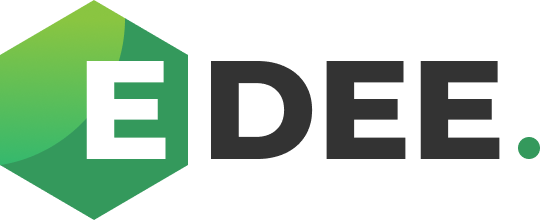Individual Client screen
Selecting 'Clients' in the Dashboard section of the menu on the left hand side of the page will present a list of all the Clients to which you have access:
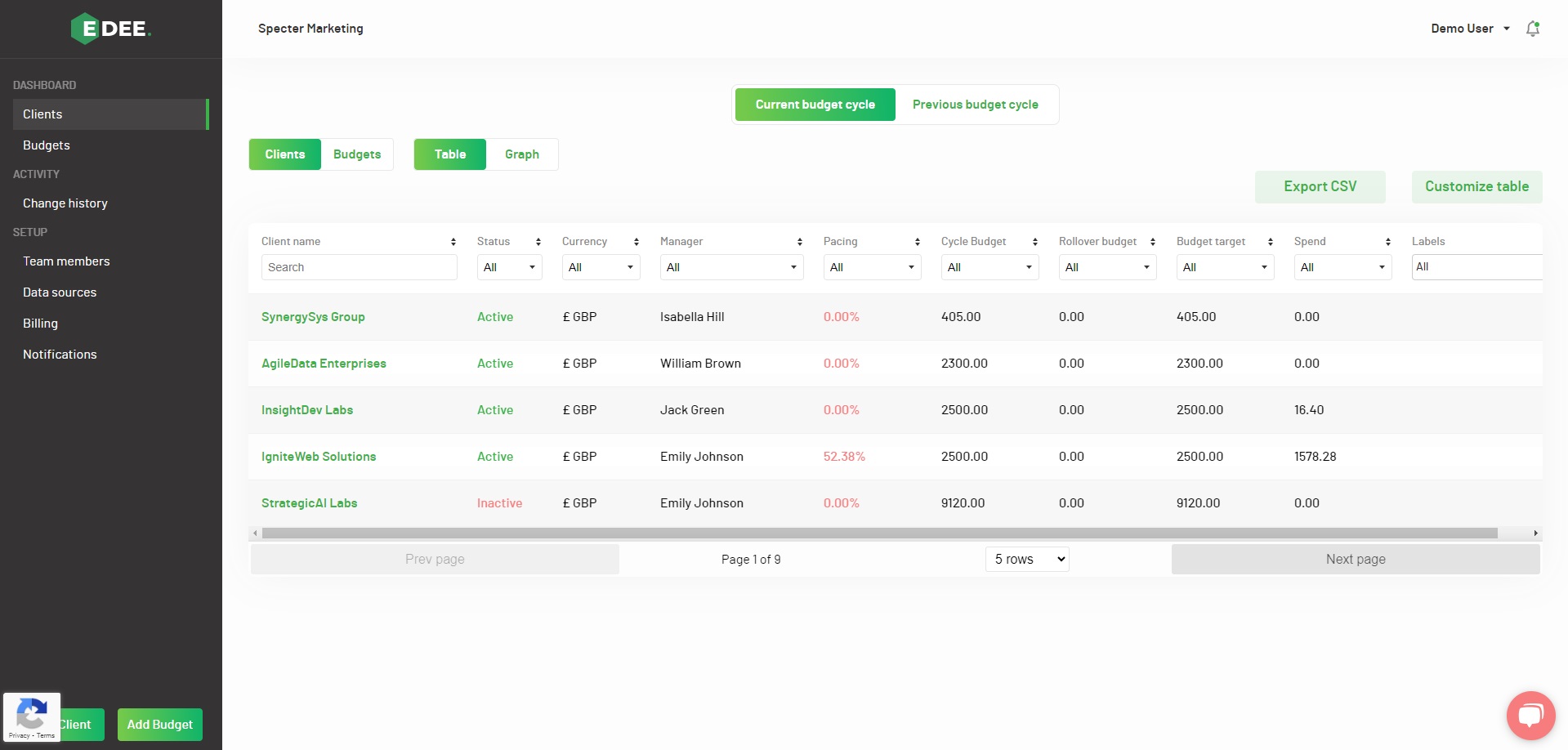
Select the Client to you wish to work with by clicking on its name.
Key data for the Client; their total Budget, Spend to Date and Pacing can then be viewed at a glance, with graphs showing daily activity within the chosen cycle.
1. The option to ‘Edit’ this Client is selected at the top right of the screen:
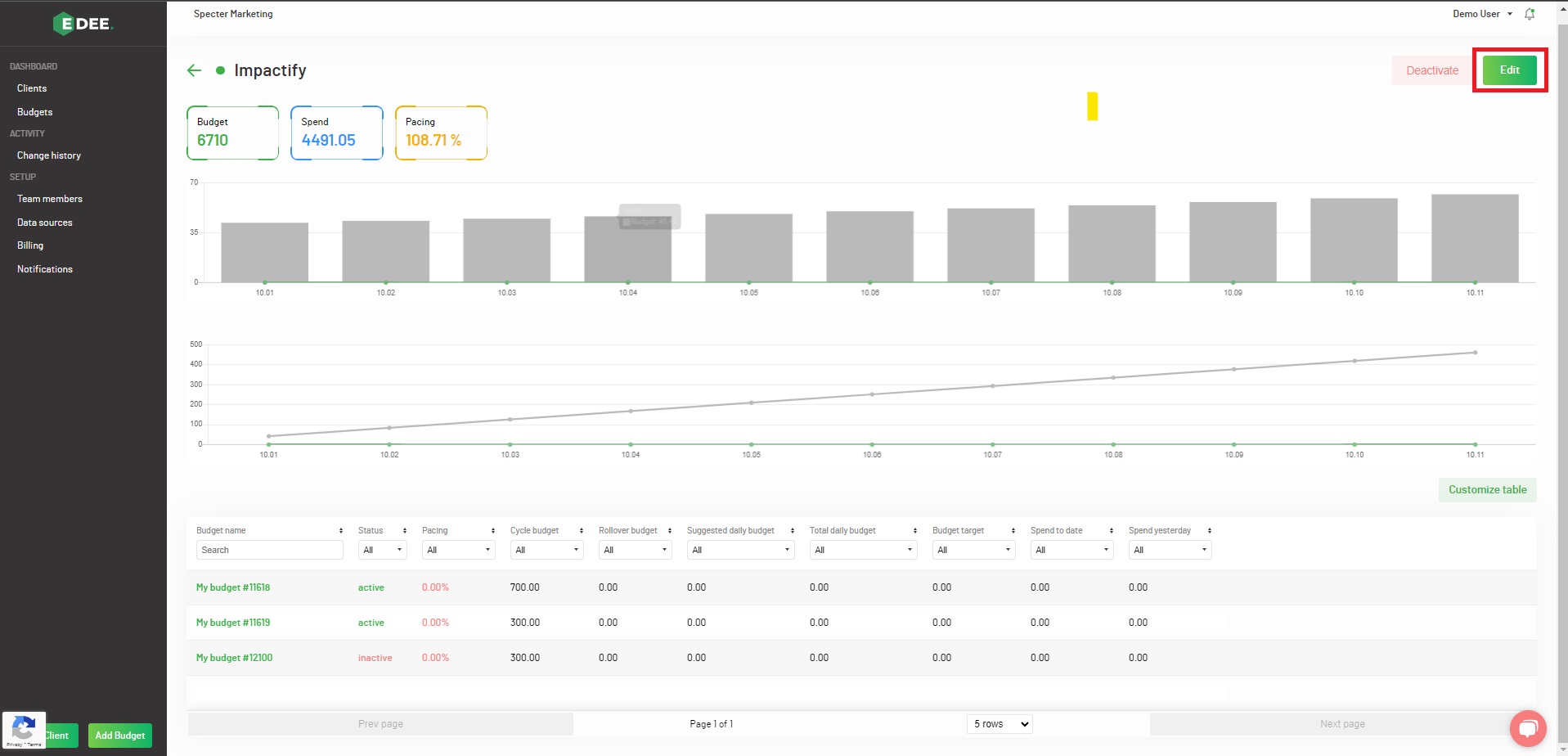
An edit pop up will be presented, allowing you to amend:
- The Client name
- The Manager (Team Member)
- Currency
- Add / remove a Label (optional)
2. The option to ‘Activate’ or ‘Deactivate’ (depending upon the Client’s current status) is available at the top right of the screen:
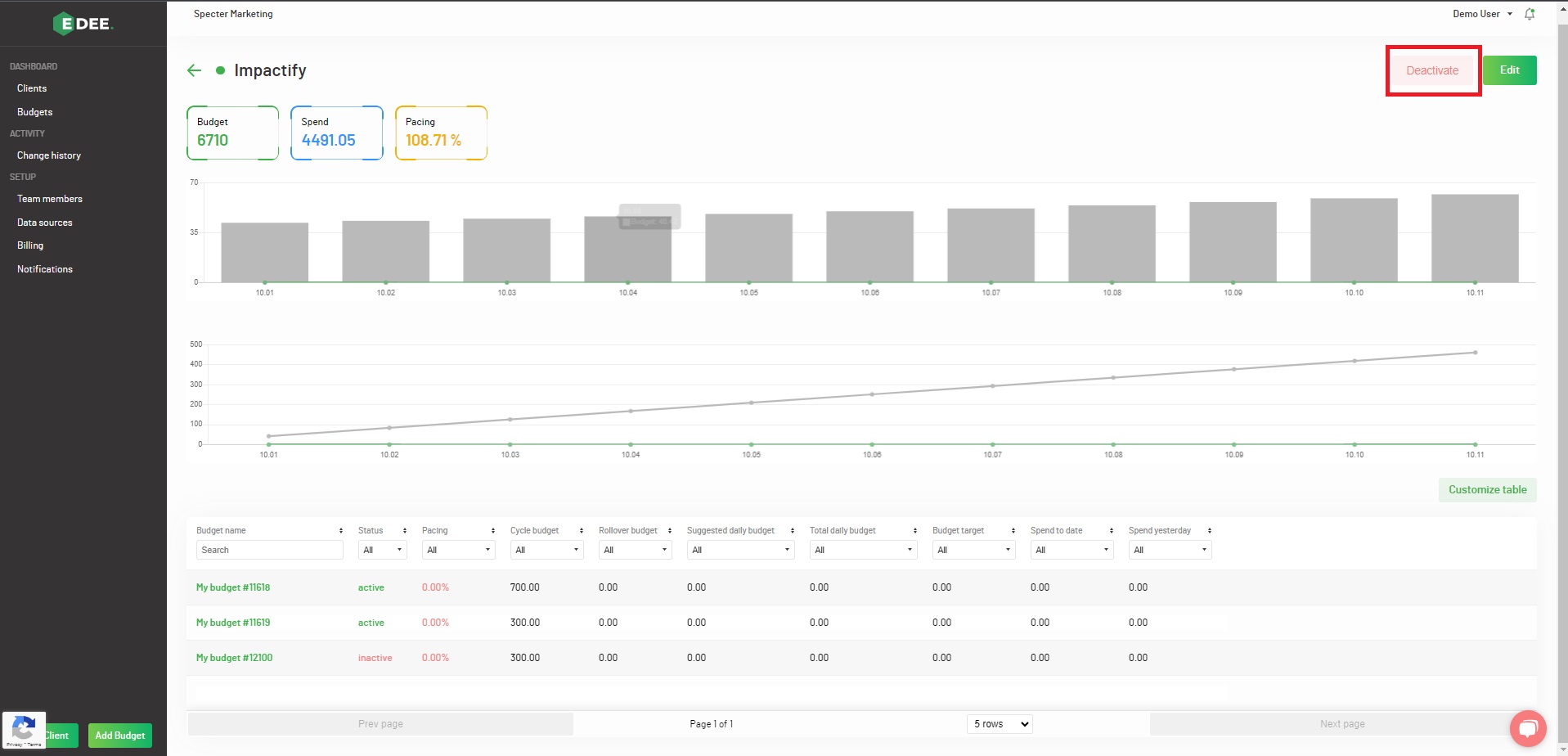
A pop up will then be presented, asking you to confirm the action.
NOTE - Activating / Deactivating a Client will also activate / deactivate the associated Budget(s).
3. The table lists all the Budgets associated with the Client.
A pop-up when clicking 'Customize Table' lists the metrics that can be un / selected and added / removed:
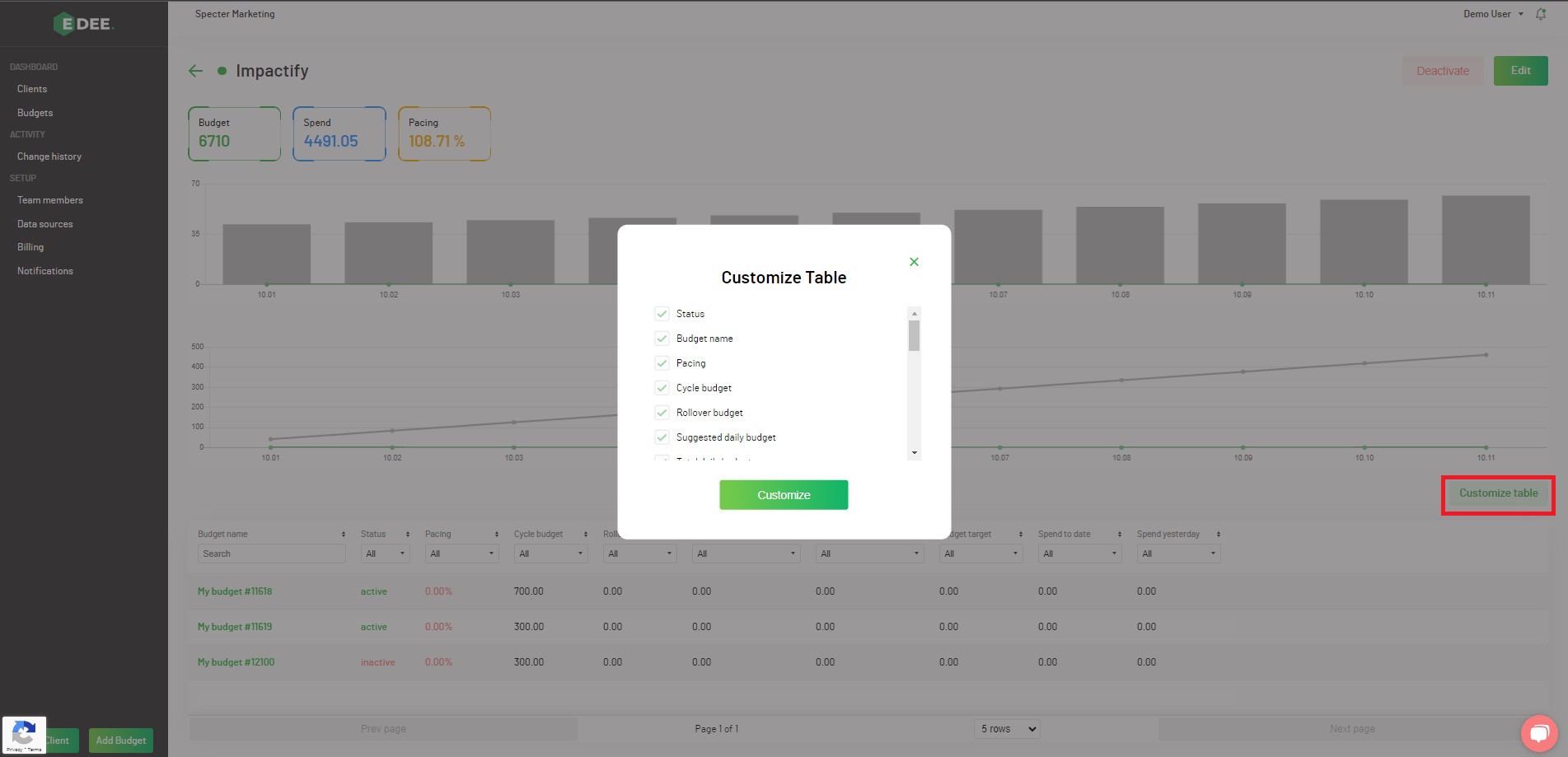
NOTE - EDEE uses a traffic light system when displaying your budget pacing figures:
Green - if your spend is pacing within 10% (over or under) your target spend for this moment in the budget cycle
Orange - if your spend is pacing between 10 - 20% (over or under) your target spend for this moment in the budget cycle
Red - if your spend is pacing at more than 20% (over or under) your target spend for this moment in the budget cycle
4. Each individual column can be sorted using the arrows to the right of each header and the data filtered by either selecting an option from the dropdown or entering search text:
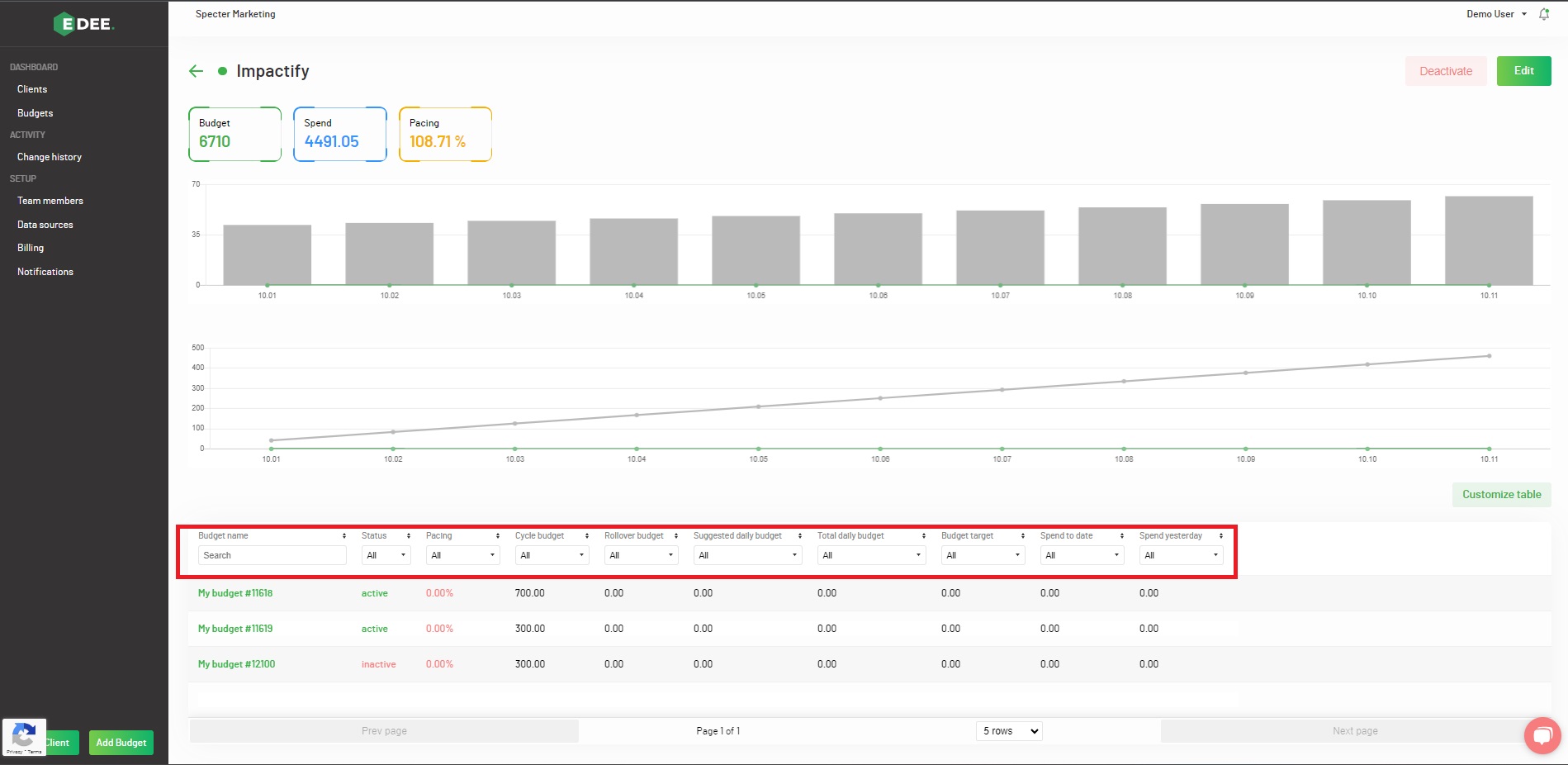
NOTE - Look at the data for and manage an individual Budget, (including the associated Campaigns) by clicking on its name.