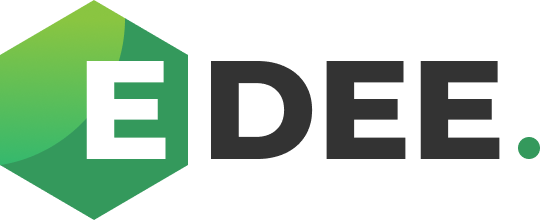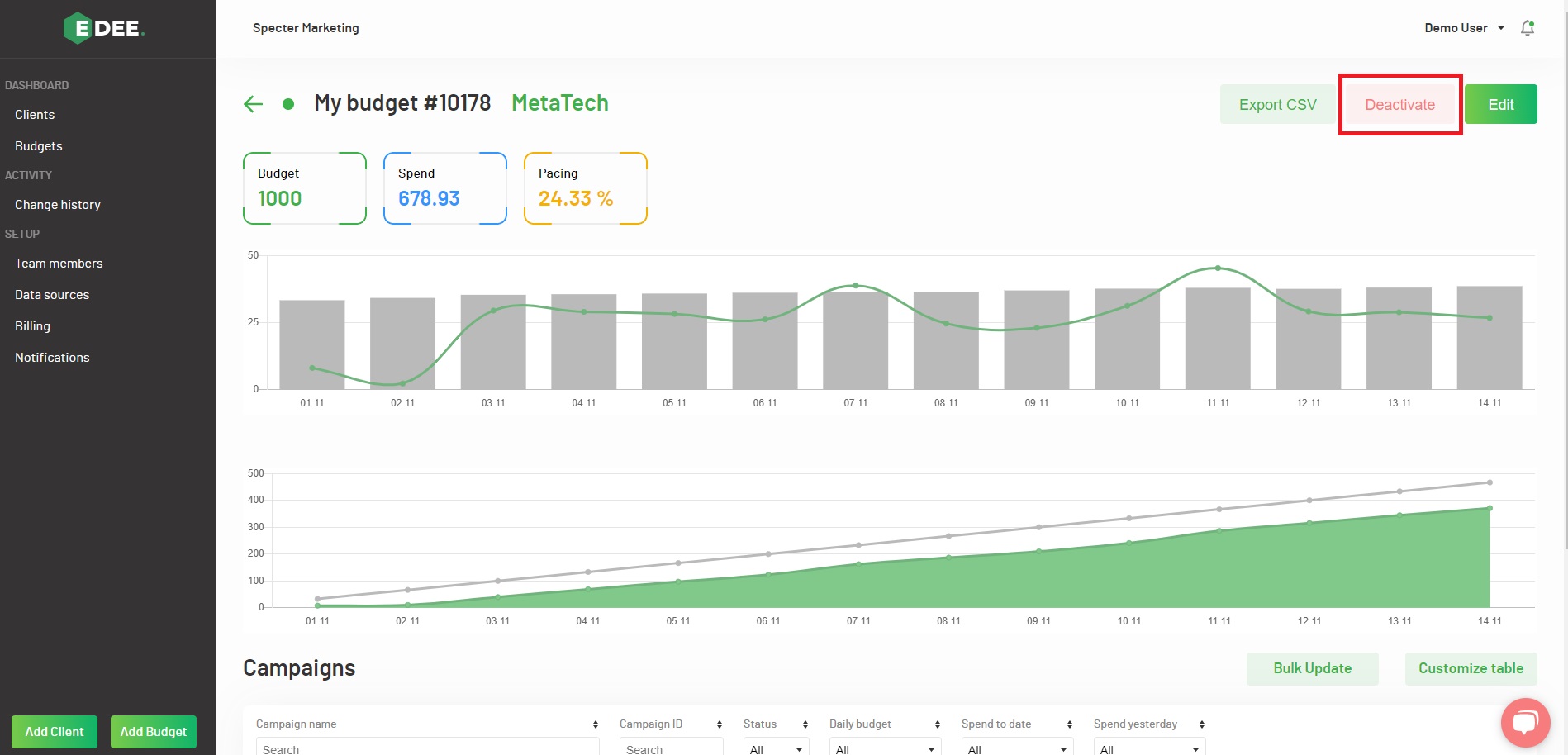Individual Budget screen
Selecting 'Budgets' in the Dashboard section of the menu on the left hand side of the page will present a list of all the Clients to which you have access:
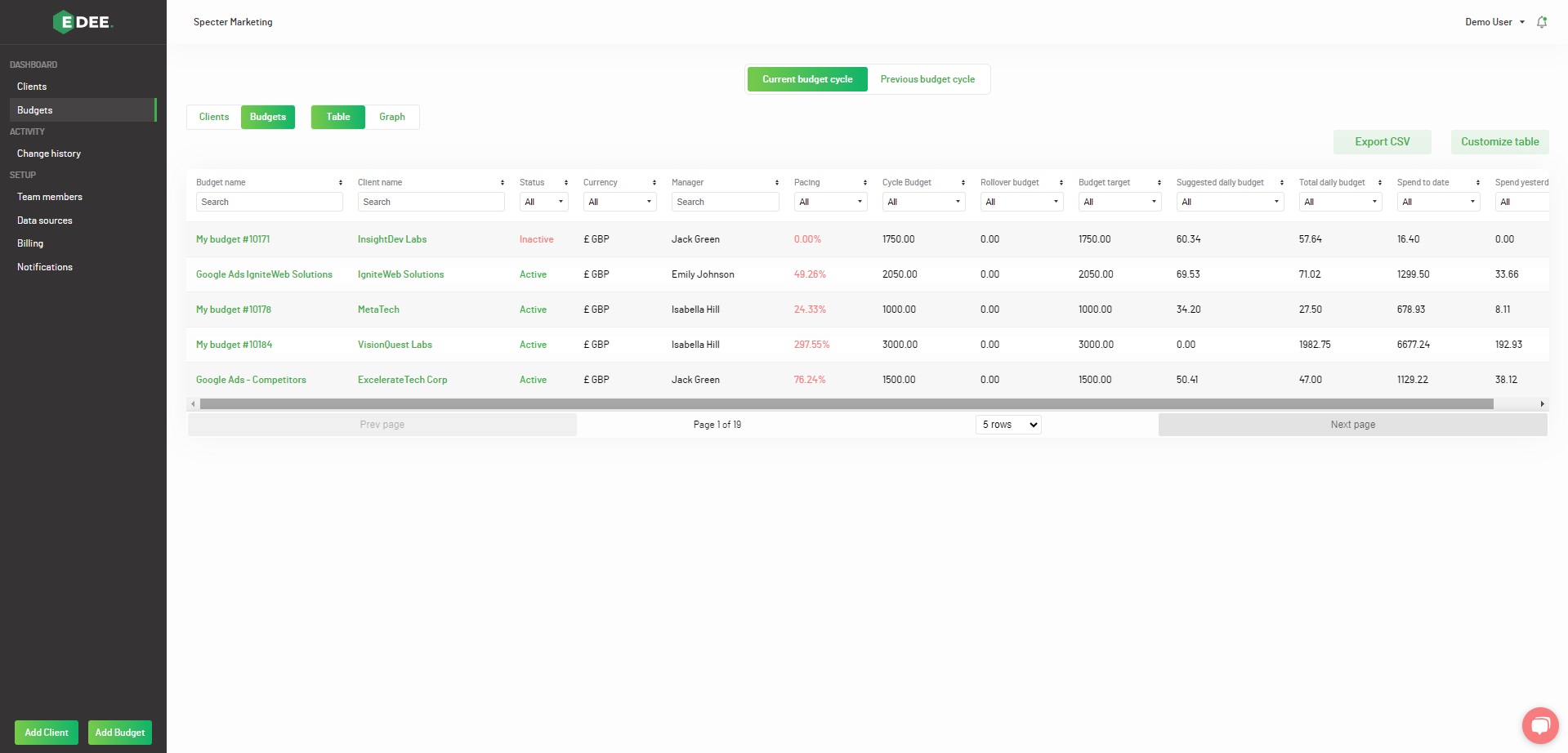
Select the Budget to you wish to work with by clicking on its name
Key data for the Budget; their total Budget, Spend to Date and Pacing can then be viewed at a glance, with graphs showing daily activity within the chosen cycle.
1. On the individual Budget, you have the option to ‘Activate’ or ‘Deactivate’ (depending upon the Budget’s current status) at the top right of the screen:
Two pop ups will then be presented. The first to confirm the change of Budget status, the second to select whether the associated Campaigns status should be live or paused.
2. The table lists all the Campaigns associated with the Budget.
A pop-up when clicking 'Customize Table' lists the metrics that can be un / selected and added / removed:
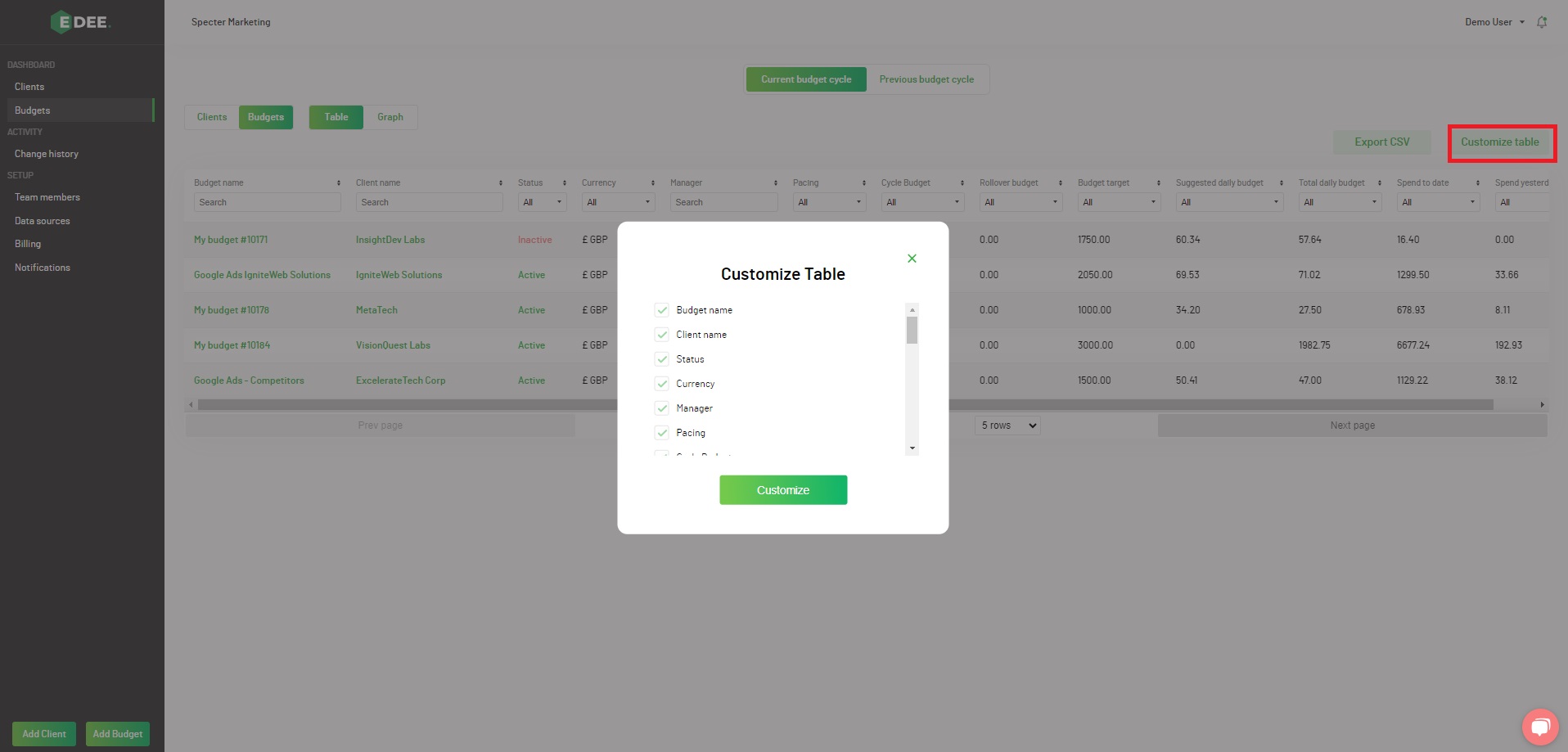
NOTE - EDEE uses a traffic light system when displaying your budget pacing figures:
Green - if your spend is pacing within 10% (over or under) your target spend for this moment in the budget cycle
Orange - if your spend is pacing between 10 - 20% (over or under) your target spend for this moment in the budget cycle
Red - if your spend is pacing at more than 20% (over or under) your target spend for this moment in the budget cycle
3. Each individual column can be sorted using the arrows to the right of each header and the data filtered by either selecting an option from the dropdown or entering search text:
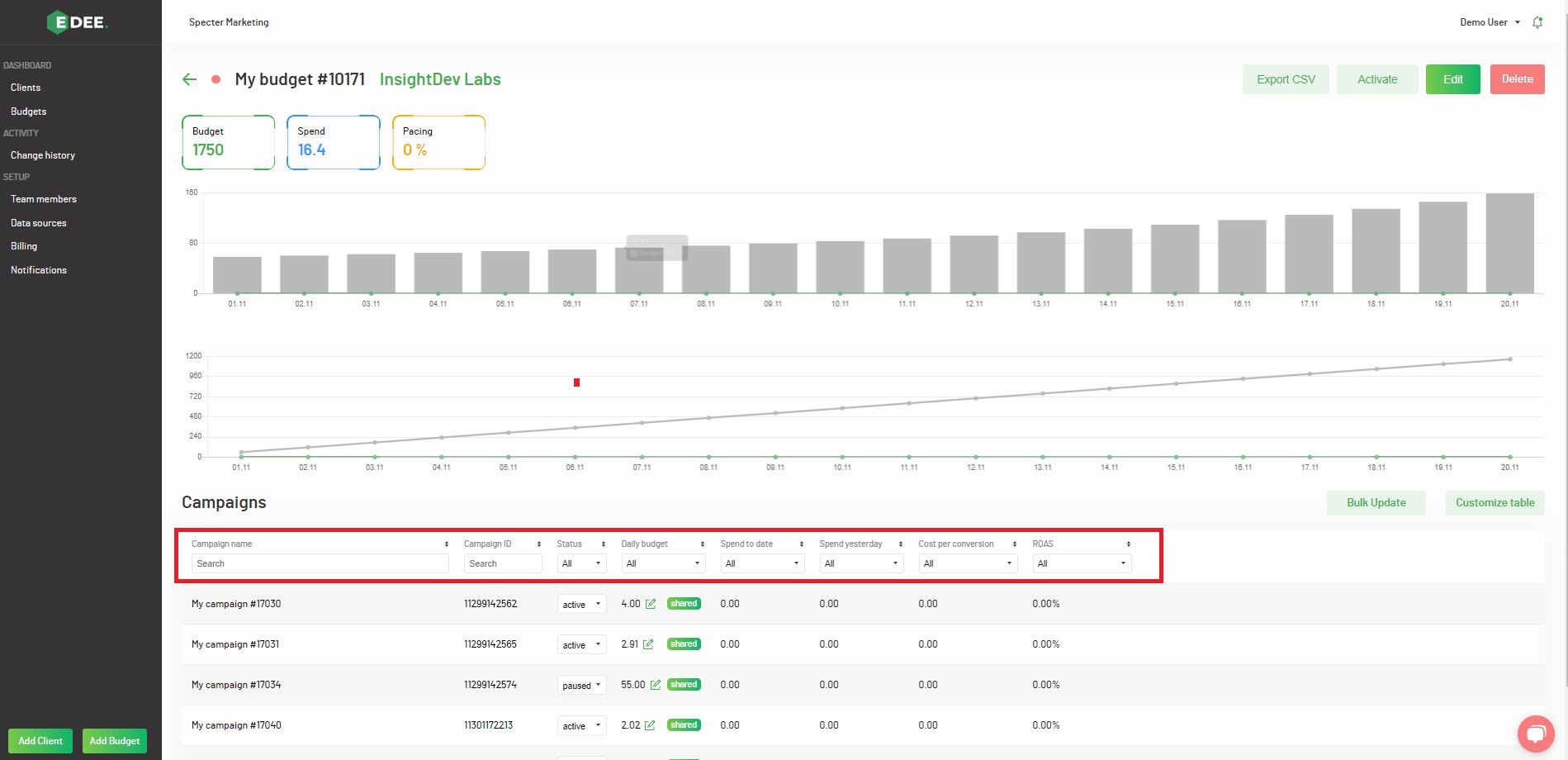
4. The option to ‘Edit’ the Budget selected at the top right of the screen:
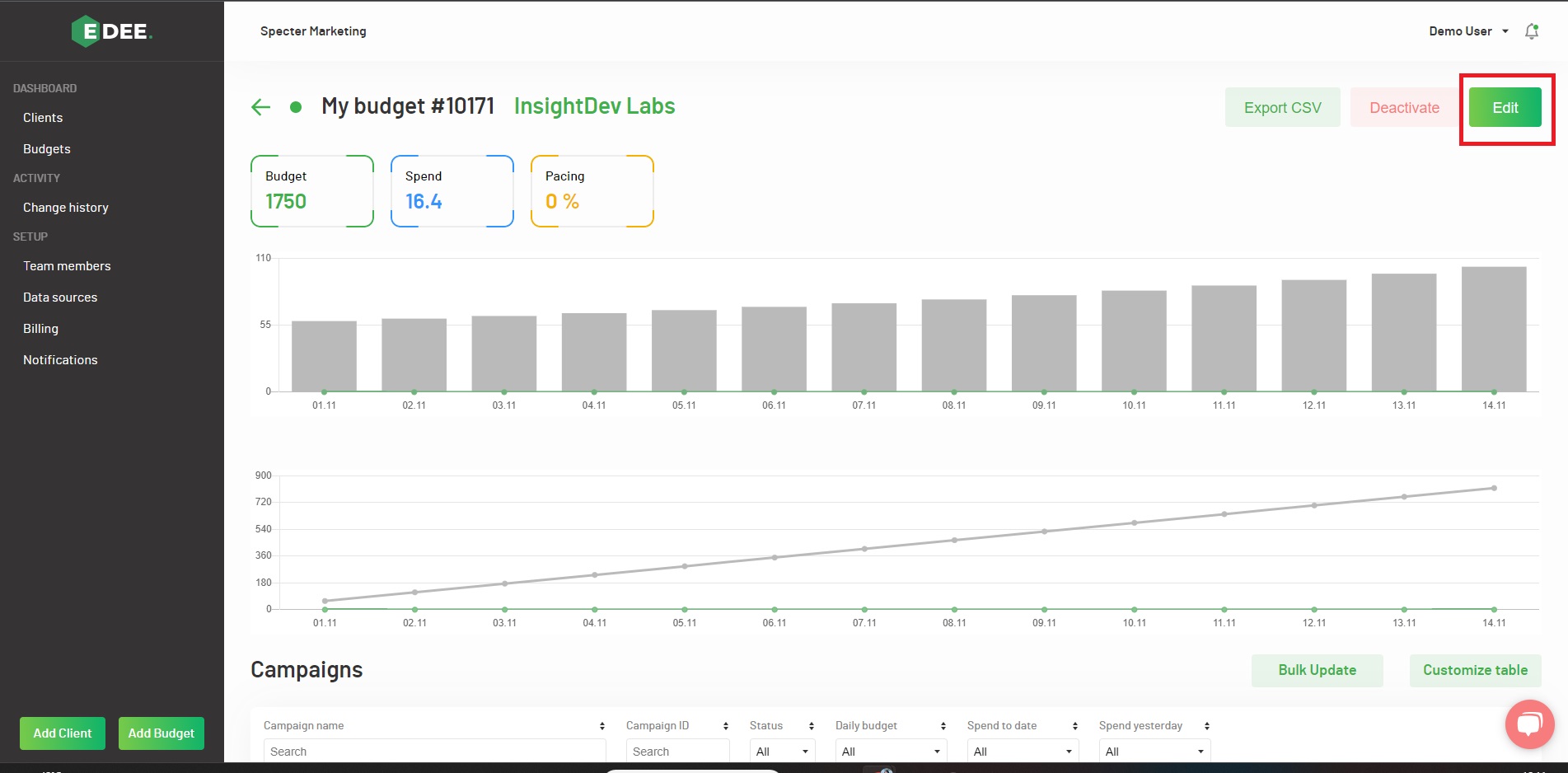
An edit pop up will be presented, allowing you to amend:
- General (Budget name / Client / Budget Manager)
- Amount
- Campaigns (in bulk)
- Targets
- Automation
Once complete, at the bottom of the screen click 'Save Changes'
5. The status of Campaigns and their daily budgets can also be updated individually Individual update(s) to a Campaign are actioned within the table;
Status - Clicking the arrow next to the current status will present a drop down menu to amend to live / paused
Daily Budget - Select the pencil icon to the right of the current spend to amend the amount, confirming the choice by clicking the green arrow
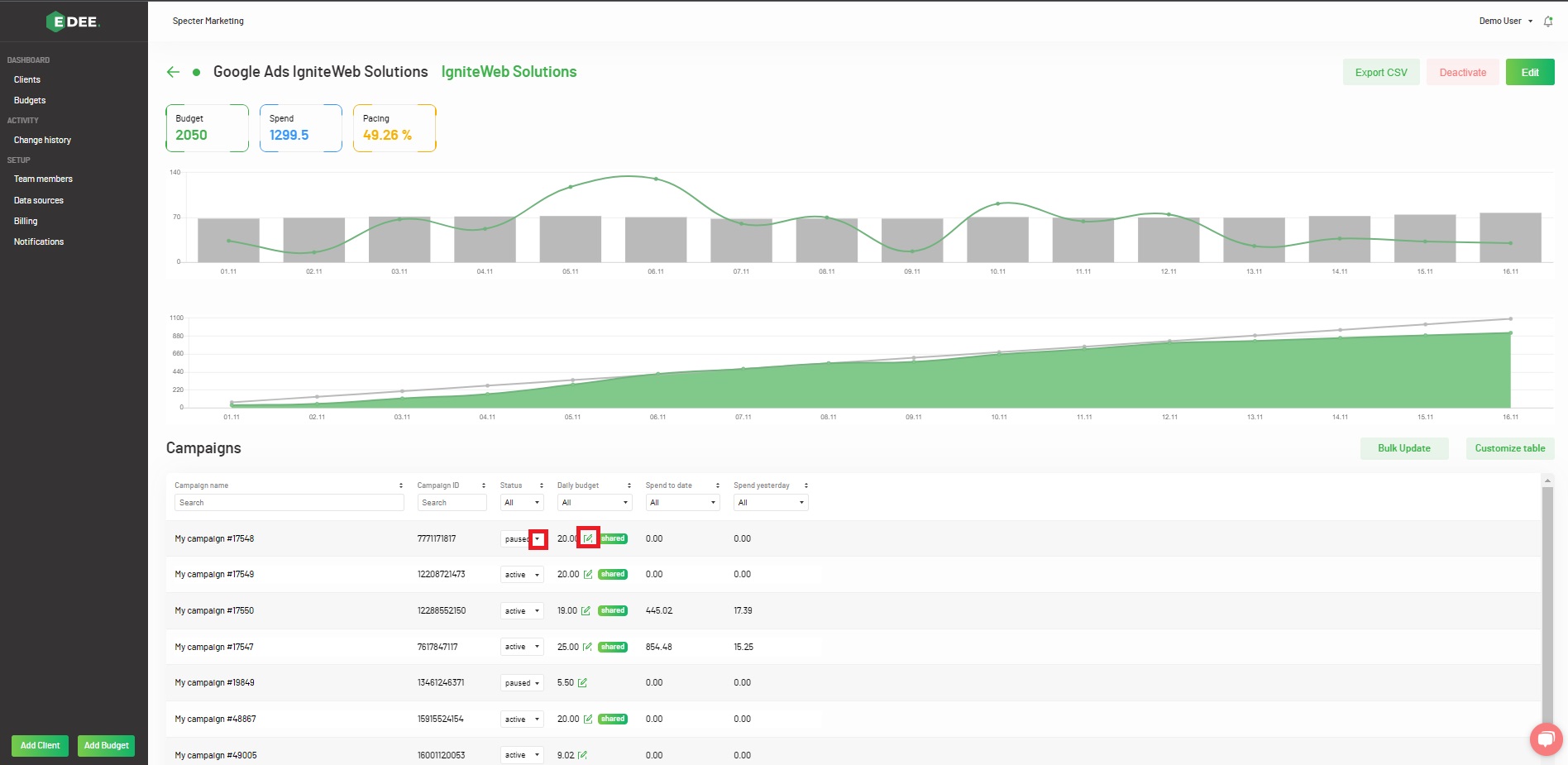
NOTE - Updates to Campaign(s) made in EDEE will happen in real time in the native platforms